Linko recommends that you back up your database often: daily, if possible. SQL Express doesn’t have job scheduling capability so database backups are a manual operation.
For System Administrators familiar with MS Full Version of SQL Server, you are already familiar with database backups. You can use the same backup processes and procedures with SQL Express databases. See the following procedure.
For Linko Users with Full SQL Server / Enterprise Versions of the software, please see these general instructions from Microsoft for backing up SQL Server databases:
http://msdn.microsoft.com/en-us/library/ms187510(SQL.90).aspx
SQL Express 2008 has functionality in it that makes backing up the database a lot simpler than in the past.
As long as no one is using the software, you can simply copy the database files to a secure location.
The location of the databases (based upon a Typical Installation) is the following folders on the Database Service Computer:
C:\LinkoCTS\SQLData
You want to copy both of these files:
CTS_Data_data.mdf
CTS_Data_log.ldf
Create a DOS batch file, and the set up a “Copy Files to Secure Location” task under Scheduled Tasks for whenever everyone is out of Linko to run the Batch File. Then your databases will be backed up automatically every day.
We include the following procedure as an alternative way to do backups. It requires manual use of the SQL Management Studio and cannot be automated in SQL Express 2008 as it does not include SQL Agent.
1. Open SQL Management Studio and connect to the Linko database (CTS_Data).
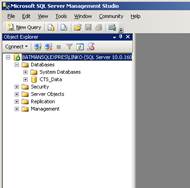
2. Right-click on CTS_Data, choose Tasks,
then Back Up...
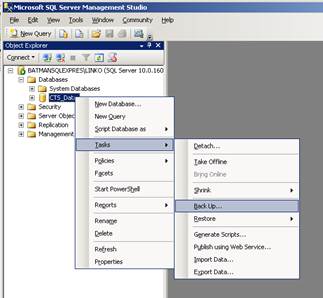
3. The Database Back Up dialog.
Backup type should be
Full.
![]()
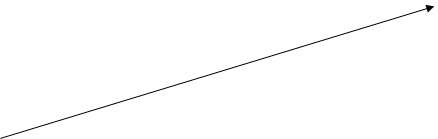

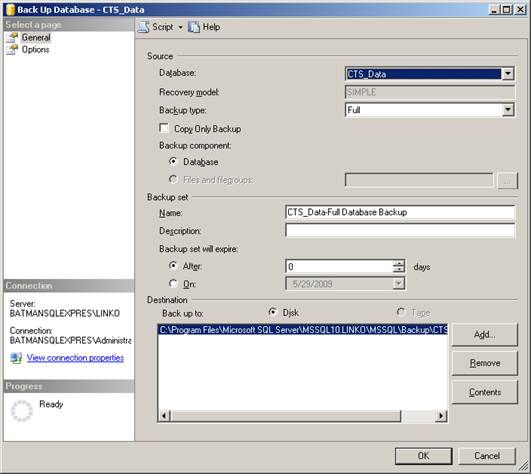
You may also want to change the default location of where the backup file will be located. In the Destination section click the Remove button. This will remove the default path line specified in the box. Click the Add button.
After clicking the Add button you will be presented with the dialog box below.
Click the browse button to navigate to another location.
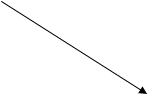
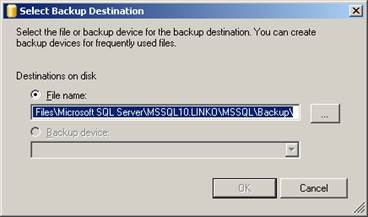

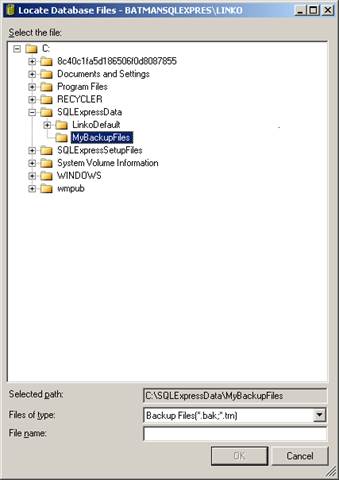
Browse to your Backup folder and be sure to enter a file name.
4. Backup Options screen.
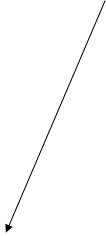 Linko
recommends that the Verify backup when finished option is checked.
Linko
recommends that the Verify backup when finished option is checked.
![]()
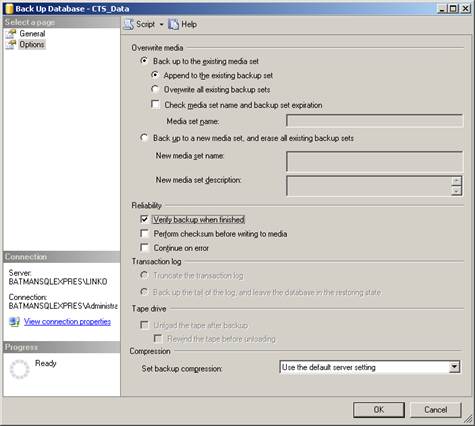
Click OK when you’re ready to start the backup operation. When finished you’ll be presented with the message box below:
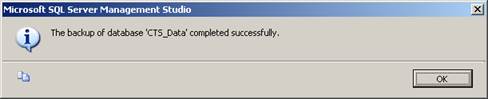
FOR USERS OF
THE LINKO SQL EXPRESS EDITION:
Note that the above procedure is a backup of the Linko Database but it still resides on the Hard Drive where the Database Service is installed (Assuming a Typical Installation). The .bak file needs to be moved to a network location for secure storage.
The entire folder C:\LinkoCTS on the
computer where the Database Service resides needs to be backed up to a network
location on a regular basis. The above backup process only addresses the
database itself, and none of the support files in the Shared Folders.