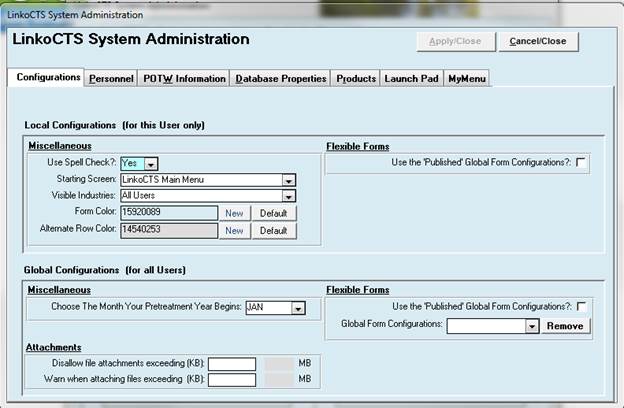
|
Buttons |
Action performed |
|
Apply
/ Close |
Closes form and saves any changes. |
|
Cancel
/ Close |
Closes form without saving any changes. |
|
Local
Configurations |
For This User
Only |
|
Miscellaneous |
|
|
Use Spell Check |
When YES, a Spell Check will be performed on most data entry fields - fields where large amounts of text can be entered (memos). |
|
Starting Screen |
What screen should open when the user starts Linko? Selection will depend on what modules and features you have installed. When you open LinkoCTS, it will automatically display this screen. |
|
Visible
Industries |
Use Groups and Queries to create a group of
Active Industries, or a group of Industries assigned to a certain POTW
personnel. Then choose that Group from this field’s listing, and only those
Industries in that group, will appear in a Select By: Industry selection
list. This permits the
user to set what list of Industries will show in the drop down lists.
Previously, if you retired an Industry or it closed, it was still in your
lists. Now you can use this field to set what Group you have defined as the
one you want the drop down listings to use. The Groups and Queries listing will continue to
show all the Industries in the database. |
|
Form Color |
Use the color picker to change the form color to whatever color you would like. You can always use the default color button to reset the color. |
|
New (Form Color) |
Choose a New form color from the Color Pick screen. |
|
Default (Form Color) |
Return your forms to the default color. |
|
Flexible Forms |
|
|
Use the Published
Global Forms Configuration |
Checking this selection box forces this user of LinkoCTS to use the globally published list view forms and their configurations... |
|
Global
Configurations |
For All
Users |
|
Miscellaneous |
|
|
Choose the Month
Your Fiscal Year Begins |
Enter the month that the fiscal year begins at your POTW. This date will customize the quarters that you see within our system. With this field filled in, the 1st Quarter that you see in our system will be the first quarter that your POTW uses. This will be consistent for all of the Quarters. This is a Global setting for all users, and is not affected by the Global / Local Configurations for Flexible Forms. |
|
Flexible Forms |
|
|
Use the Published
Global Forms Configurations |
Checking this selection box over-rides any Local Configurations, and forces all users to use the globally published forms and their configuration in List Views. All users are forced to get the screen configurations regardless of the Local Configuration value. |
|
|
|
|
Disallow file
attachments exceeding (KB): |
Allows you to prevent users from attaching large files. Large files can be slow to preview or open over a network. This is especially true of images. |
|
Warn when attaching
files exceeding (KB): |
When a use attaches a file exceeding this size, they will first be warned. This allows you to notify the user that the file can be attached but it may be so large that previewing it or opening it later may cause slowness in the software. |
Local Configurations apply to whoever uses that computer, if Linko does not have Security. If you use Linko Security, you have to login as an individual user to access Linko, and then the configuration changes you make are applied individually to that logged-in user. This means a user can go to a different computer and get their personal configurations. Global Configurations are applied to all users.
The use of Local Configurations and Global Configurations allows your POTW to create standardized screen setups for all users or allow individual setups. One possible scenario would be the Linko System Administrator using the Global Setting to force everyone on LinkoCTS to have a standard setup. Then later, the Admin could turn off the Global Settings and allow certain users to configure their own screens.
If the Linko Security feature is installed, access to change the Local Configuration fields in System Administration can be disabled.
|
Local Configurations, Use the ‘Published’ Global Forms Configurations |
Global Configurations, Use the ‘Published’ Global Forms Configurations |
User gets: |
|
Selected |
Unselected |
The Screens that are published for all users. |
|
Unselected / Selected |
Selected |
The Screen configurations that have been Published to all Users: The Global Settings over-ride the local. |
|
Unselected |
Unselected |
None of the Published settings. |