Set up your POTW personnel with their contact information and Linko Login information if Security is enabled.
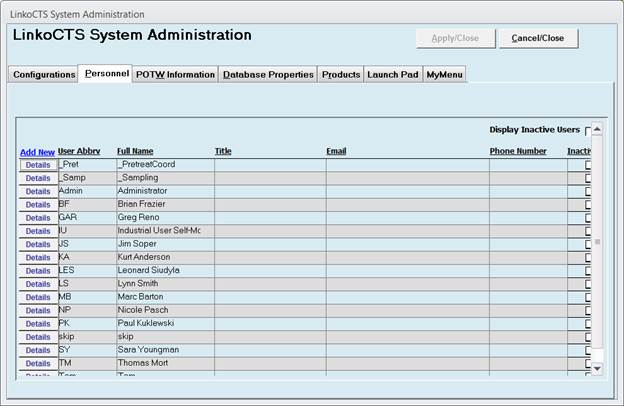
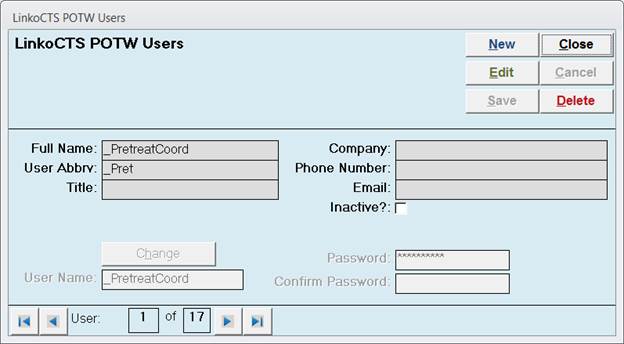
|
Buttons |
Action performed |
|
Apply / Close |
Not applicable to this
screen. |
|
Cancel / Close |
Closes form without saving
any changes. |
|
Add New |
Allows users to add new
POTW personnel |
|
Details |
Allow users to view and
modify POTW personnel |
|
Item |
Description |
|
User Abbreviation |
Main indicator of who
performed or is scheduled to perform a task.
This abbreviation is displayed on reports and screens. With this in mind chose your abbreviations
carefully. |
|
Full Name |
Full Name of POTW personnel |
|
Title |
Title can be added via the
Personnel section and a mail merge field is available so that the Title can
be used in Mail Merge letters. |
|
Email |
Email can be added via the
Personnel section and a mail merge field is available so that the email
address can be used in Mail Merge letters. |
|
Company |
This is generally the POTW;
however, if you have consultants that you track, you can identify what
company he/she works for. |
|
Phone Number |
Contact number for that
POTW person. This information can be
added to many reports and letters. |
|
Inactive |
Personnel can be
inactivated by editing the details of the individual. Inactive personnel will no longer be a
selectable option in drop down menus.
The personnel will remain assigned to any event previously assigned. |