If MS Access has not been configured to enable macros, you will see this message when you attempt to login.
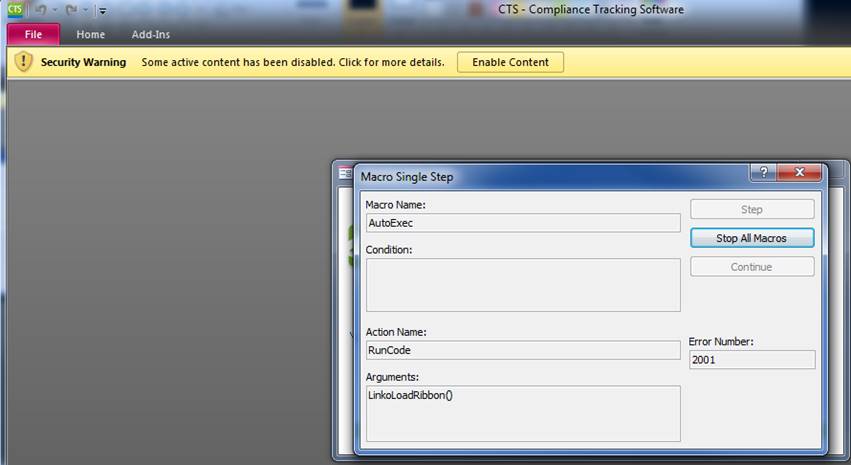
1. Click on the red ‘x’ to leave the message box and the Linko login.
2. Click the Enable Content button in the message bar.
3. If there is no message bar, allow Linko to run macros in access via Access options.
a. Select the “Office Button” (2007) or “File” tab
(2010)
b. Select “Access Options” Located in the lower
right hand corner of the window (2007), or “Options” in the list, just above
Exit (2010)
c. Select “Trust Center” à “Trust Center Settings” à “Trusted Locations” à Add new Location. The following screen will appear:
d. Enter a new path of where you have installed
the Linko Data Systems application. For
example if a typical install was completed the path would be
C:\Linko_Software\LinkoCTS
e. Next check that “Subfolders of this location
are also trusted”
f. Click OK to exit the screen