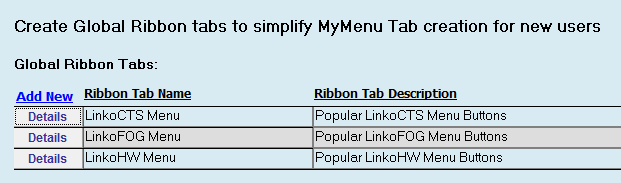The Ribbon Toolbar can be customized for the individual user. Create your own selection of the places in the Linko software you use the most.
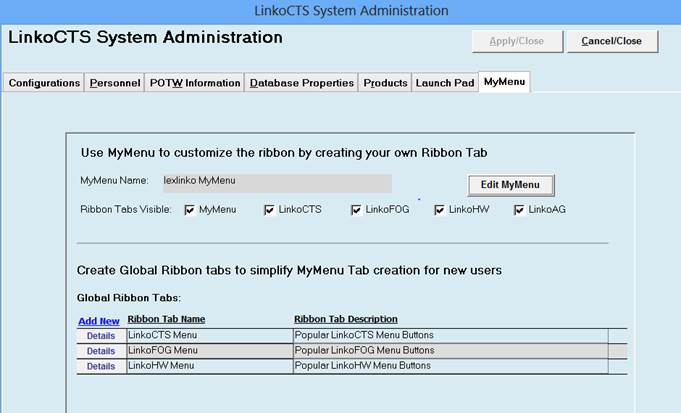
EditMyMenu – Click here to create a menu or edit the existing one. This opens the
Ribbon Tab Details screen.
Ribbon Tabs Visible – If you have LinkoFOG and LinkoCTS but you only work
in the CTS side of the software, you can remove the LinkoFOG from the menu by
unchecking its selector.
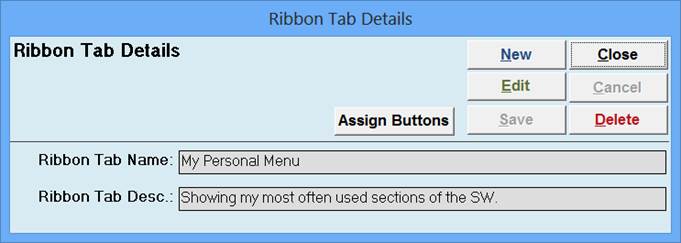
Click on New or Edit to create or modify your Ribbon Tab
Ribbon Tab Name and Desc - This information shows up in the Ribbon to point
out what the menu is.

Assign Buttons – Opens the windows where you actually choose and assign the parts of the
Linko Software that you want to show up in your Personal Menu.
Ribbon Tabs and Buttons – Allows you to select different menu sections of the
software, add a couple of sections to your personal tab by clicking on
“ADD>>” and then choose another section of the software.
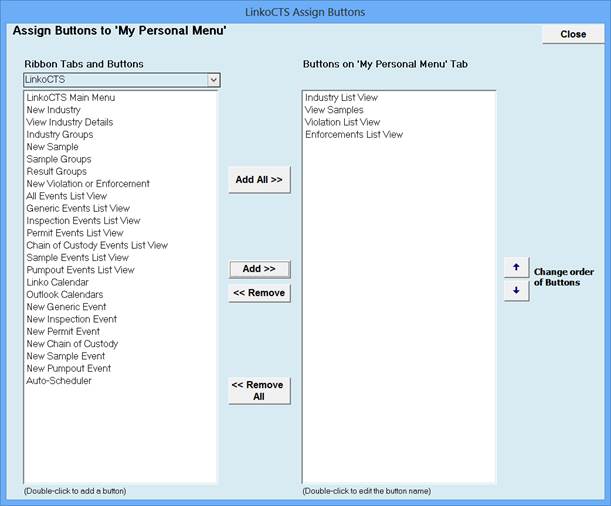
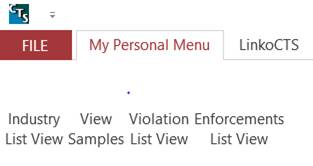
Your Personal Selections show up when you click on the customized Tab.
Your Linko Administrator can create a specific menu that you can use to start with to help get started with the MyMenu setup using the Global Ribbon Tabs.