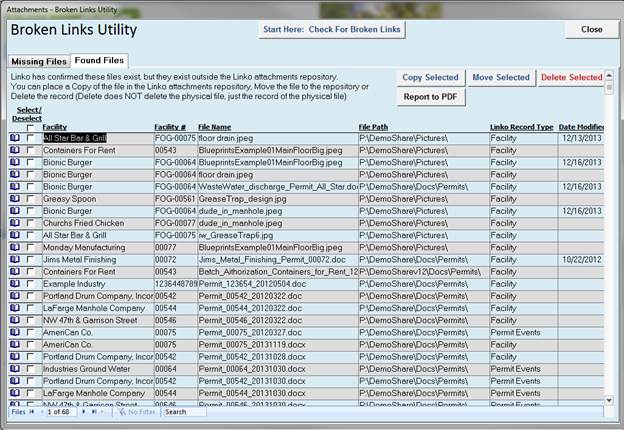This utility is for Linko software users upgrading from version 13.3 or earlier. It will allow you to see a list of all the files that were attached or linked in earlier versions of the software. It will then inventory those files, identifying which still exist at the location they were linked and which are missing.
Click Start Here: Check For Broken Links and Linko will get a list of all files attached in version 13.3 or earlier and determine if they exist. The screen below will be displayed.
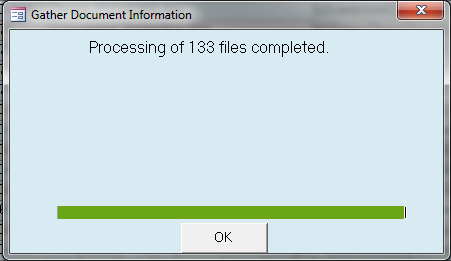
After completion you can toggle betwee Missing Files
and Found Files
Missing Files – Files that Linko can’t find. The
path to the file is not valid or the file has been moved or deleted. Follow the on screen instructions to either
delete or try to find the file.
Use Report to PDF to
generate a report that includes more details about the Linko record the file
was attached to. This allows you to go
to that area of the software to further investigate the file.
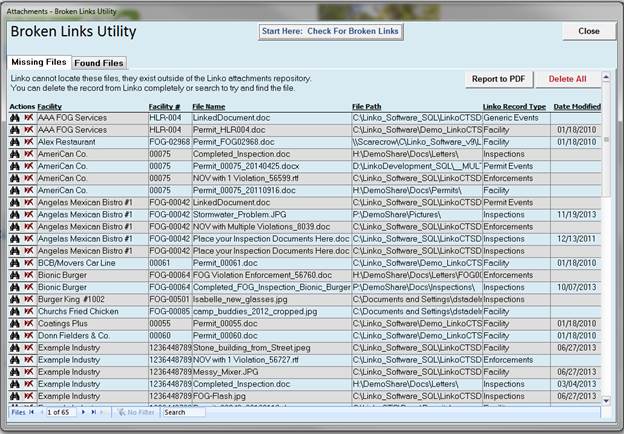
Found Files – These files exist, but they are not within the Linko Attachments repository.
We recommend you Move these files to the Linko Repository so there is no chance
of them going missing again in the future
Use Report to PDF to
generate a report that includes more details about the Linko record the file
was attached to. This allows you to go
to that area of the software to further investigate the file.
Use Move Selected to actually move the file from
it’s current location and place it into the Linko Attachments Respository. The file will no longer exist at is original
location.
Use Copy Selected to place a copy of the file into
the Linko Attachments Respository. The
original file stays as is. If you select
this option, you should then archive the original, place it where it can not be
accidentally edited or mistaken as the File of Record.
Use Delete Selected to remove the attachment
record from the software altogether.
This DOES NOT delete the file, just the reference to it in the Linko
software.