Quickly organize and sort Industries according to your needs.
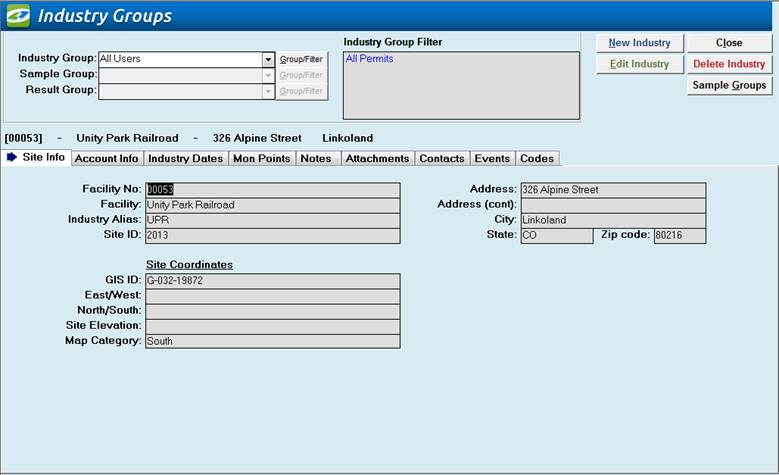
If you are unable to access the video below, click here instead to launch it in your browser: Starting Out with Groups and Queries
|
|
|
Using System and Custom Groups |
Use the Industry Group pull-down box to select the Group you want to view. After you select one, the permits for that group will be displayed. By default, the System Groups are not modifiable. To view the criteria that the Group you have selected is based on, click on the Groups/Filter Button The Industry Group dropdown is alphabetical by name. |
|
Custom Groups and Filters |
View Custom Groups and Filters by going to Groups and Filters Form. Easily filter on any of the fields that you see within the screen. These filters can then be saved as Groups and applied in several areas of the software including; Sample Groups, Result Groups, Event Management, Violation Management and various reporting features. |
|
Screen Information Displayed |
The Facility Groups screen displays the same information as the Industry Management screen. See that section for detailed information. |
|
System Groups |
There are four built-in System Groups that are used by the system:
All Users; Categorical_IUs; Significant_IUs; and Other_IUs. To see how many Categorical Users are in
your IPP, simply select the group <Categorical_IUs> from the drop down
box. The count of permits in the Record Selector (bottom left of screen) shows the number of
Categorical Users. |
|
Sample groups can be used to view and analyze groups of samples,
while Result
groups allow the sorting and
analysis of groups of parameters or individual parameters. |
|
|
Item |
Description |
|
Industry Group |
Combo box offering a
list of Groups to quickly filter on, which changes the industry information
displayed below. |
|
Group/Filter |
This opens the Group and
Filter form that is used on all of our filtering screens. For more information regarding this Screen
go to Filter Form. |
|
Sample Groups |
Goes to the Sample
Groups Screen and passes the last used Industry Group filter. You can also get the Sample Groups Screen
by using your menu bar. |
|
New Industry |
Opens Industry
Management Edit window allowing you
to create a new Industry/Permit. |
|
Edit Industry |
Opens Industry
Management Edit window
allowing you to edit the selected Industry/Permit. |
|
Close |
Closes the screen,
returns to the Main Menu. |
|
Delete Industry |
Deletes the selected
Industry/Permit from the system. This button
is disabled by default. The ability to
delete Industry/Permits can be enabled/disabled from the Configurations Tab
in the
Industry Administration Window. |
|
Record Selectors |
Standard Record Selectors allowing you to move between displayed
Industries. When selecting different
filtering options these numbers will change according to the number of
industries that match your filter. |
|
Status Bar |
Standard Status Bar allowing you to jump to a listing of Violations
without enforcements, a listing of overdue Events, a listing of related
Reports, a Calendar, a Calculator, Contact Information, or a new Phone Log
Event. |
|
Quick Filter |
Access the Quick Filter function by a Right Click on a field of interest
and sort for and select just the records you want to display. |