Record Locking is available for many record types in LinkoCTS. See below for affected areas of the software.

When a user, who’s been given proper permissions, clicks the Unlock button, the user will be presented with an Unlock Reason text box where they are required to enter the reason for needing to unlock the locked record.
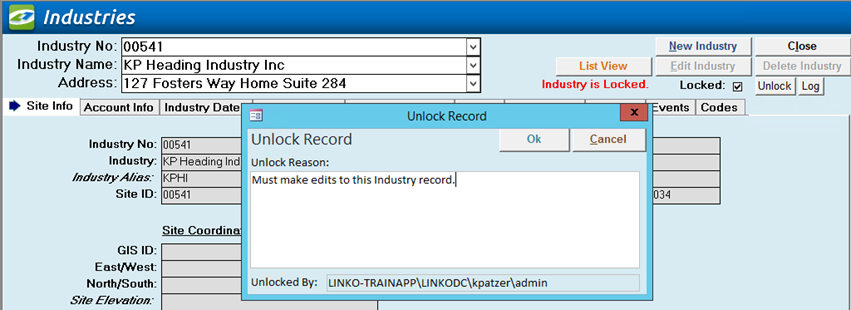
An unlock/lock Audit Log tracks usage of this feature logging user, server date/time stamp, and the “reason” the user typed in the Unlock Reason text box for unlocking the locked record.

Record Locking works only for data changes made using the UI or our data import modules listed below. Database direct changes are not logged. Deleted records are also not logged. A deleted record will result in a complete loss of the data and the log related to it.
The Date/Time is the SQL Server date and time (Mountain Time for hosted customers).
By is the computer\domain\windows user\Linko username


- Attachments can be viewed even if the Industry is locked. It works the same as viewing an attachment for an Industry you do not have edit rights on. The software will make a Copy of the file for you and open it for you to view. Changes to that file are not saved to Linko.
- Lock rules based on the Record Type are used to determine whether an attachment can be edited. For example, Industry/Facility Unlock rights are needed to unlock an Industry record to edit a “Facility” Record Type attachment whereas Sample Unlock rights are needed to unlock a Sample record and edit its “Sample” Record Type attachments. A user could be able to edit a sample attachment but not an Industry attachment for the same industry when on the Industry Attachments tab seen below.


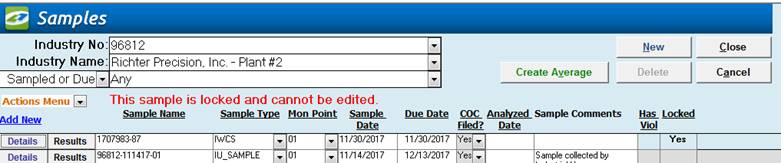

Are locked based on the Sample


Turn on or off by checking / unchecking the Record Locking feature.
Turning Record Locking off will remove all lock logs and remove lock from all records.
Record Locking requires System Admin edit rights to change this setting.


The user must have “Can Edit” rights to be able to unlock and event.

![]()

LinkoCTS does not provide automation control over outlook. So to address Locked records that are in Outlook, we are adding “Record locked in Linko” to the Location.
If a user moves the item on their calendar, it will stay there until the next Sync. On sync, the record will move back since it is locked in Linko.

