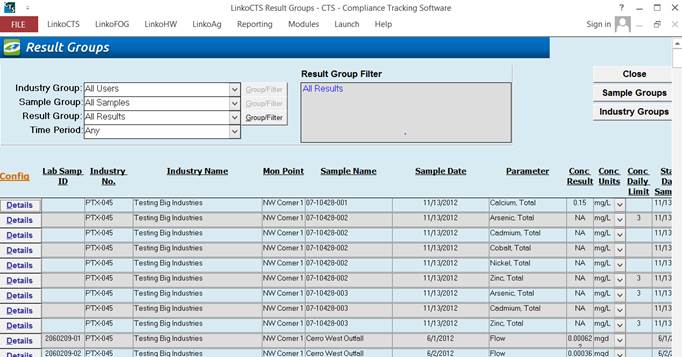
If you are unable to access the video below, click here instead to launch it in your browser: Advanced Groups and Queries - Result Groups
|
|
|
Item |
Description |
|
Industry Group |
Combo box offering a
list of Industry Groups to quickly filter on, which changes the industry
information displayed below. |
|
Sample Group |
Combo box offering a
list of Sample Groups to quickly filter on.
This changes which Samples are displayed below. |
|
Results Group |
Combo box offering a
list of Results Groups to quickly filter on.
This changes Results information that is displayed below. |
|
Time Period |
Time period makes it
easier to select which samples and results you want to display by making all
the default Quick View ranges available for selection. |
|
|
|
|
Group/Filter |
This opens the Group or
Filter form that is used on all of our filtering screens. For more information regarding this Screen
go to Filter Form. |
|
Close |
Closes the screen,
returns to the Main Menu. |
|
Sample Groups |
Allows you to switch
back to the Groups and Queries Samples Groups screen. |
|
Industry Groups |
Allows you to switch
back to the Groups and Queries Industry Groups screen. |
|
Delete Records with NA
results |
Allows you to remove any
results with an NA value from the listing. The existence of this control is
user configurable, see Samples and Results Administration. |
|
Cancel |
When editing data in
this screen, allows you to cancel unsaved changes |
|
Details |
Opens Result Details screen
displaying the selected Result. |
|
Other Field Names and Config |
The List View Configure Link Allows you to select
which fields are displayed, their order and settings. The Results Groups is
similar to the Result Management
screen and has a variety of Fields that can be used including Mass
information, lab information and comments. |
|
Industry No |
Industry or Permit Number |
|
Sample Name |
The sample for which the results on this screen apply. |
|
Collection Start Date |
The date and time that the sample was collected on a
result level. |
|
Collection Method |
Method at which the parameter sample was collected. |
|
Parameter |
The parameter or pollutant name. The parameter entered must exist in the
list box. |
|
Conc Result |
The analytical testing result of the parameter. If the results are over the daily limit a D will flag the result. |
|
Reporting Limit |
This field can be used for the PQL or Reporting Limit. |
|
Conc Units |
The unit of measure for this parameter. The unit entered
must exist in the list box. |
|
Conc Daily Limit |
The daily concentration limit for this parameter. This field will be automatically filled if
the parameter's limit has been set for this monitoring point. Note: The effective date within the Monitoring Point Limits must be prior to the sample
date for the Daily Limits to be displayed on this screen. |
|
Conc Monthly Limit |
The monthly or average concentration limit for this
parameter. This field will be
automatically filled if the parameter's limit has been set for this
monitoring point. |
|
CR (Compliance Result) |
Should this Result be
used for compliance calculations? |
|
Mass Daily Limit |
The mass daily limit. |
|
Mass Monthly Limit |
The mass monthly average
limit. |
|
Mass Units |
The units for mass
limits. |
|
Mass Violation |
Viol Flag |
|
Quick Filter |
Access the Quick Filter function by a Right Click on a
field of interest and sort for and select just the records you want to
display. |